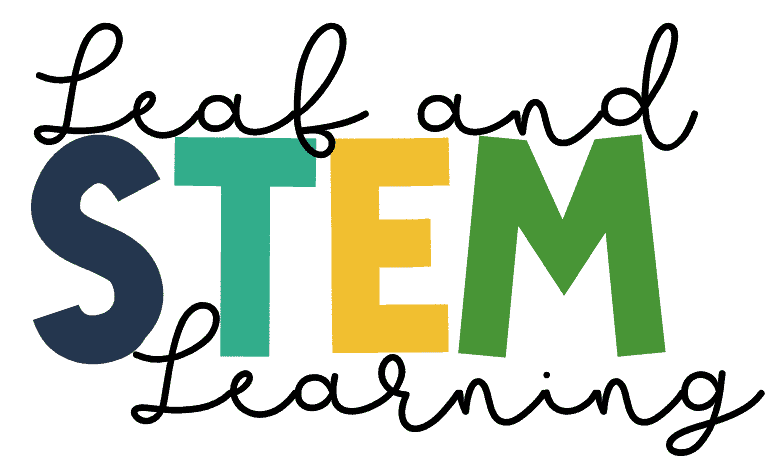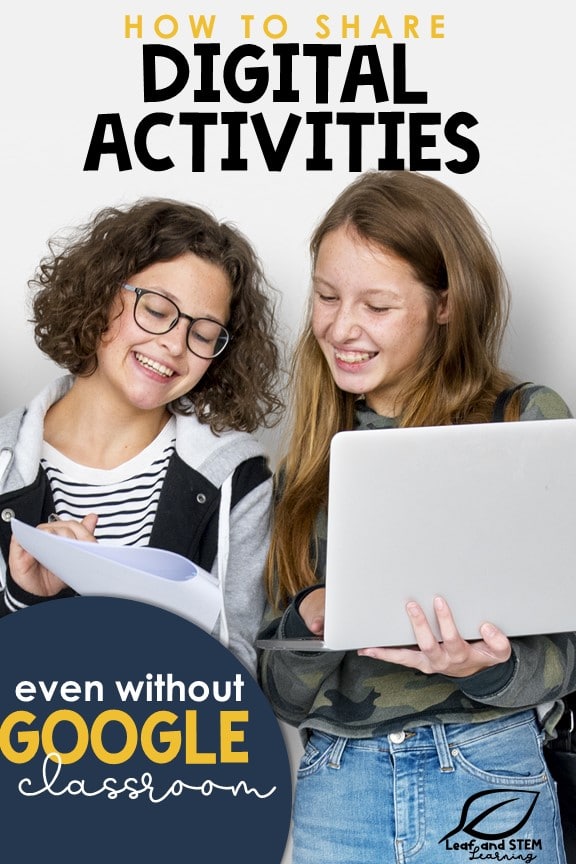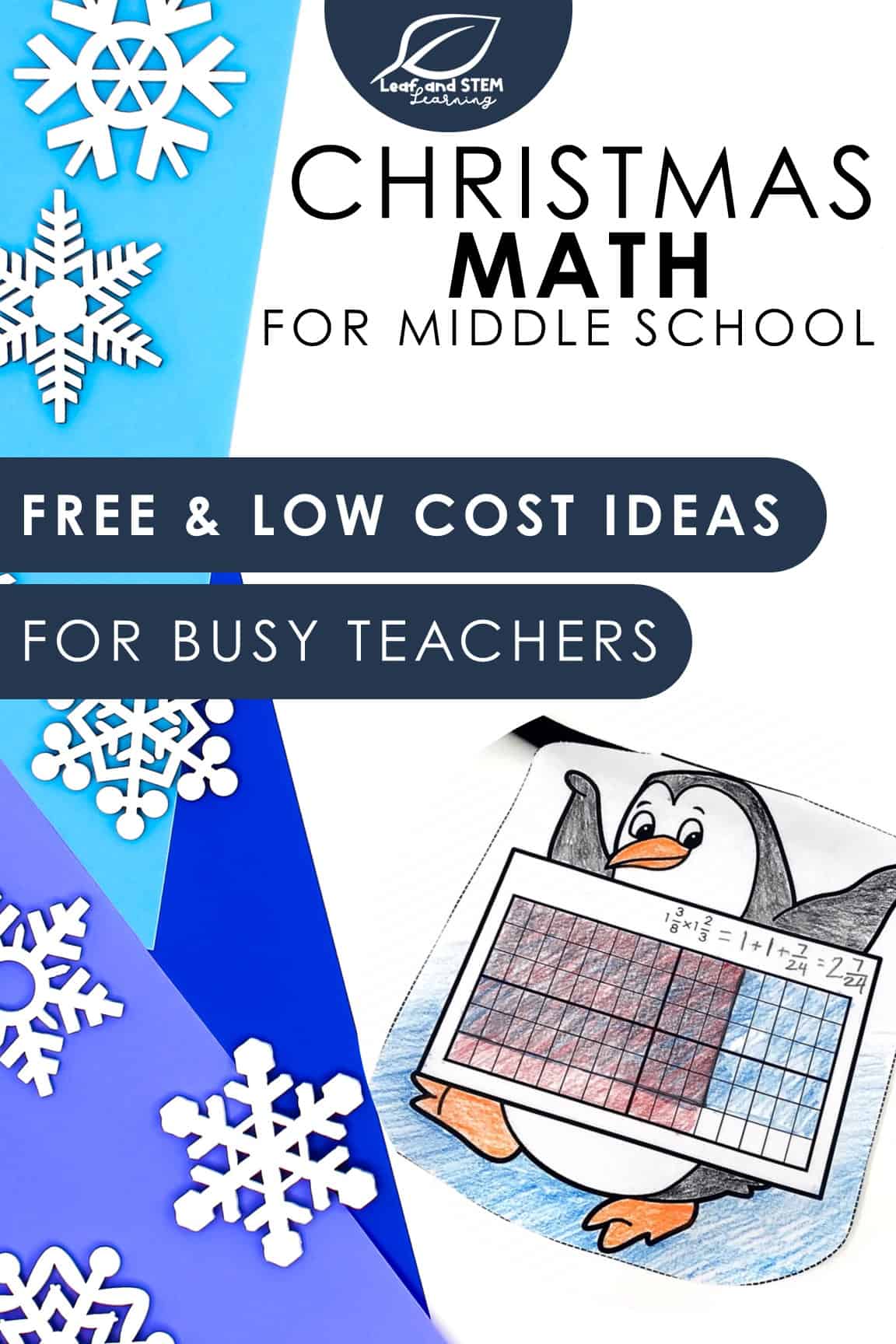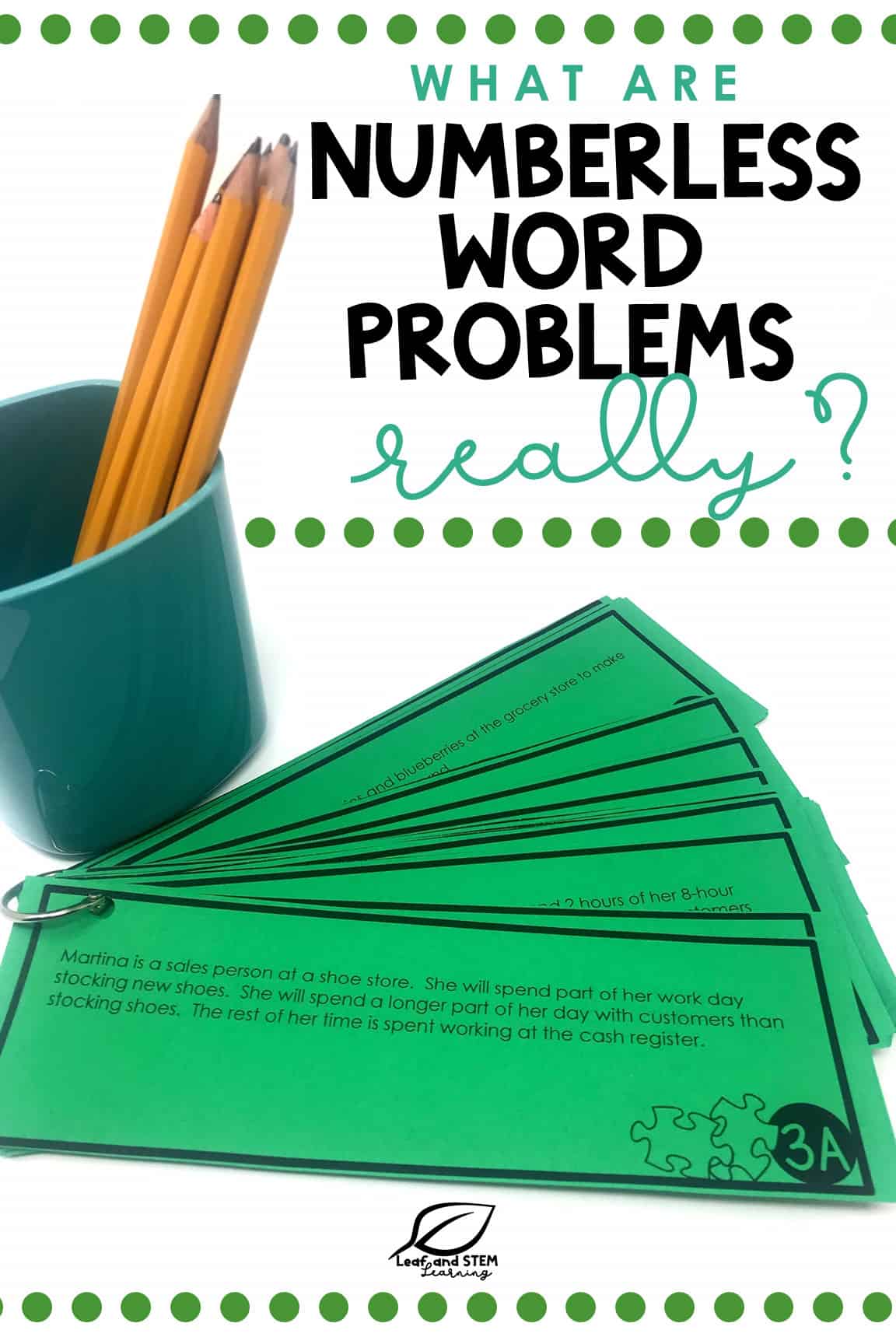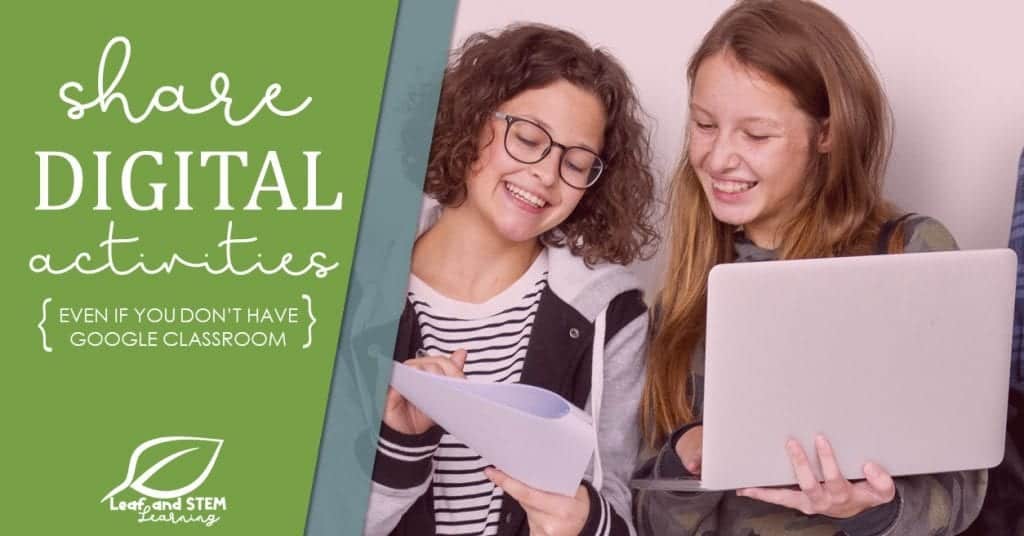
Digital resources are an easy and engaging tool for teachers today. Except sharing them with your students can be time consuming or complicated. Unlike a paper worksheet or activity, you cannot just hand a digital activity to your students. Many teachers use Google Classroom to distribute digital lessons to their students, but not every school, teacher, or student has access to Google Classroom, or even a student email. Here are some of my favorite ways for teachers to share digital math activities or lessons with students the do not require a Google Classroom or student email accounts!
1 – Share with a QR Code
Share a your digital math activity using a QR code. Then your student can access it easily and without logging on in many cases. This makes this method ideal for sharing with young students who cannot type user names and passwords on their own. This is also perfect for older students who are working on their own device.
QR codes work on many different devices, but are most useful on tablets, iPads, or phones. The device needs to have easy to access camera. Recent generation iPads and iPhones do not even need an app to read QR codes–just open the camera and aim!
So, how do you turn your activity link into a QR code? There are many websites that allow you turn a link into a QR code for free. One of my favorite sites is QRCodeMonkey. To use it, just paste in the url link for whatever website you want your students to visit. It can be any url, for example, the link to a Google Doc you want them to use or it can be a website with a math game you want them to try.
The best part, is it is so simple, you can literally do it at any moment with your projector on. Students can scan the QR code with their device from the seat when you have it displayed on the board. BAM! You just shared your digital math activity with your whole class in seconds!
2 – Use a Link Shortener
What if your students are not using a device with a camera? A link shortener may do the trick to get your students to that math activity digitally and quickly!
Link shorteners allow you to paste in a looooong url and it turns it into a short url. This short url is much faster and easier to type in correctly than a really long one.
Before getting started, there are a couple of things to remember about short links:
- Some anti-virus and anti-spam filters used by schools may block you from using a short link. Make sure to check that the short link will work within your school’s internet.
- Case is important! Students who cannot type well may have trouble with short links because the LeTTerS HaVE to bE TyPed iN THe coRReCt case or else the link will not work.
- Always make sure the link is safe! If you made the link yourself, you are ready to go. Beware of links from others though. Short links are sometimes used by people to disguise links to site that students should not visit.
Now you are ready to start! Find a site to make your short links. One of the most commonly used is bitly. You will need to make an account, but its free and if you already have a Google account, you can log in with those credentials.
Once the account is made, simply copy the url to share and paste it in. The website will turn it into a shortened link.
Write the link on the board old-school-style or display it with the projector. Like with the QR code, any student in the class who can see it, can use it! Again, it can be used with any url, the link for an online game or one to a digital math activity.
3 – Use the Seesaw App to Share Digital Math Activities
This app is a classroom game changer! There is literally too many amazing things you can do with this app to fit in one blog post. One of the most impressive things for my students is that it works between iPads, Chromebooks, and PCs. Whether it is through a web browser on the teacher desktop or a class iPad, all the devices in the classroom can use Seesaw.
It is also free and pretty easy to get started using Seesaw. Visit their web page to sign up for a free account and find how to set up your class. After students are set up in the app, share links and files with them. They can also share back with the teacher or the whole class, however it is set up by you.
What I love about the Seesaw app is that it can turn any paper or digital math activity into an technology experience. Students can snap a picture of an old school task card and use Seesaw to notate it and mark it up right on their iPad! They can also link to any site or digital activity that is placed in the app. Once they are finished, they can turn it in to the teacher using Seesaw as well. The student responses show up in a feed for the teacher to look at right away, or to save for later review.

Ready to share digital math activities now?
Now you have more ways to share digital math and science activities with your class. How about some great activities to start with? Take a look at this list for ones that interest you. I would also love to add to this list. Share your favorite sites, Google Activities, and other finds in the comments!